
To add a tracking device to the system click on the Track Unit tab at the top of the screen

In the tracking unit screen below first choose the type of tracking unit you have from the Choose the type of tracking unit you have list box . Configuration information for the unit will appear in the Configuration Information part of the form. You may also be able to download a sample ini file for the unit.
In the Enter the IMEI number of the tracking unit field you should put the IMEI number of the unit or mobile. This uniquely indentifies the unit on the system. If this is incorrect then the unit will not show on the mapping. Where this is set up depends on which unit or mobile it is. See the individual entries for the unit/mobiles supported for further information.
In the Serial number(optional) enter the serial number of the unit if you want this is an optional field.
In the Enter a name for the tracking unit enter the name of the unit that will be used in the mapping and reporting screens such as the name of the person with a mobile or the registration of the vehicle with the tracking unit installed.
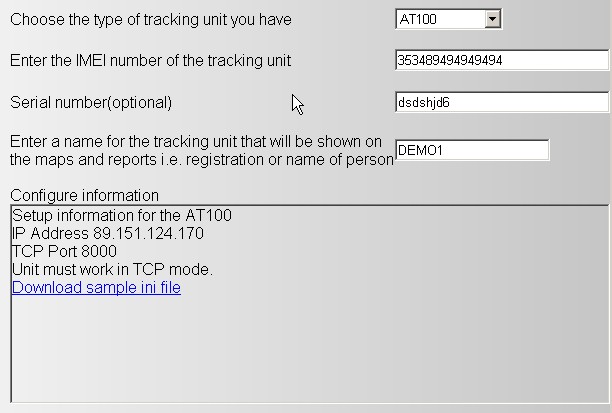
After you have entered all the information press the Save button at the top left of the screen.

The screen will then clear and the vehicle will appear in the grid on the left.
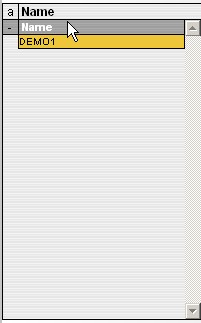
To amend a tracking unit click on the tracking unit in the grid on the left
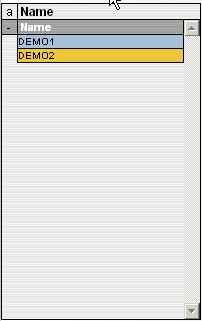
The details will then be filled in in the form. Make the changes you want and click on the Save button
To Delete a tracking unit click on a unit from the grid on the left
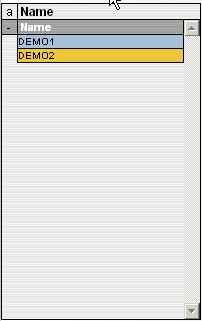
Then click on the Delete button