
To open the Mapping click on the Mapping Tab at the top

The mapping screen then opens allowing you to show your tracking units on the maps.
To show a tracking unit on the map click on it in the grid. It is shown on the map and a blue dot is placed by it in the grid.
To remove it from the map click on it again and the tracking unit is removed from the screen and the blue dot against it in the grid is removed.
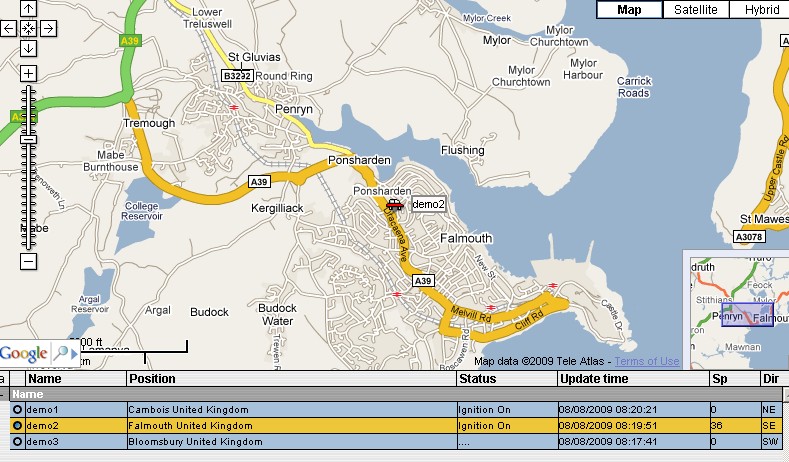
To show details of the tracking units in the map click on the tracking unit. To remove the details click on the cross.
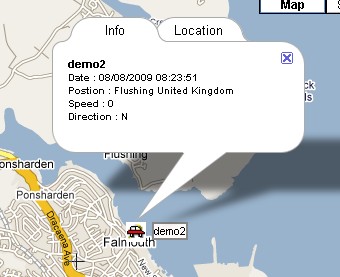
The system will automatically update the position/status of the tracking device in the browser. The latest position will also show at the top of the screen

To scroll in or out on the maps place the cursor over where you want the maps to centre and then
Or use the Mapping tools to move in or out
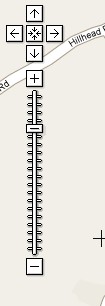
To move the map around hold the left mouse button down and drag the mouse to move the maps.