
To open the Updates report click on the Updates Tab

The entry for the Updates report then is shown. Click on the tracking unit you want and choose the date for the report in the calendar Then Click View Report
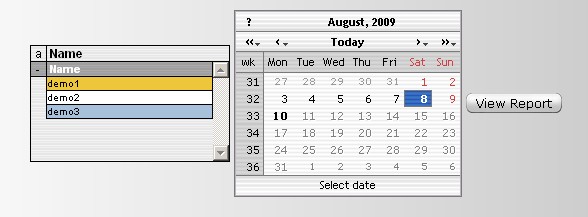
The updates report is then shown. It consists of two screens the upper one shows the updates in a grid and the lower one will show the updates on a map.
To view a single update on the map click on the update in the grid. A blue dot will be placed next to to show it is on the map. To take it off a again click on the same update in the grid and it will be removed from the map and the blue dot will be removed. To show all the updates on the map click on the Show all button. To remove all updates from the map click on the Hide all button

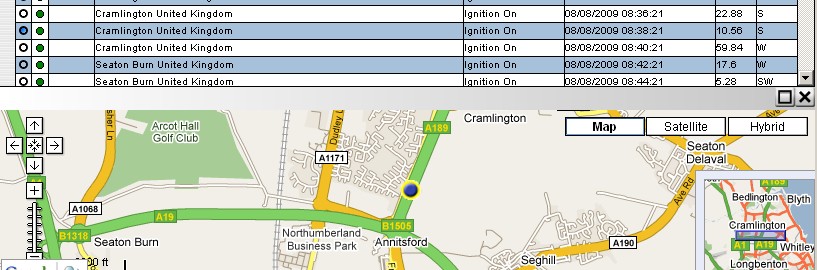
You can show the map as a full page by clicking on the maximize button at the top right of the map page.

To minimise it click on the minimise button at the top right of the map page

To return to the start click on the cross in the grid or the map

To produce the report in a suitable form for printing click on the Print button and the page will open for printing